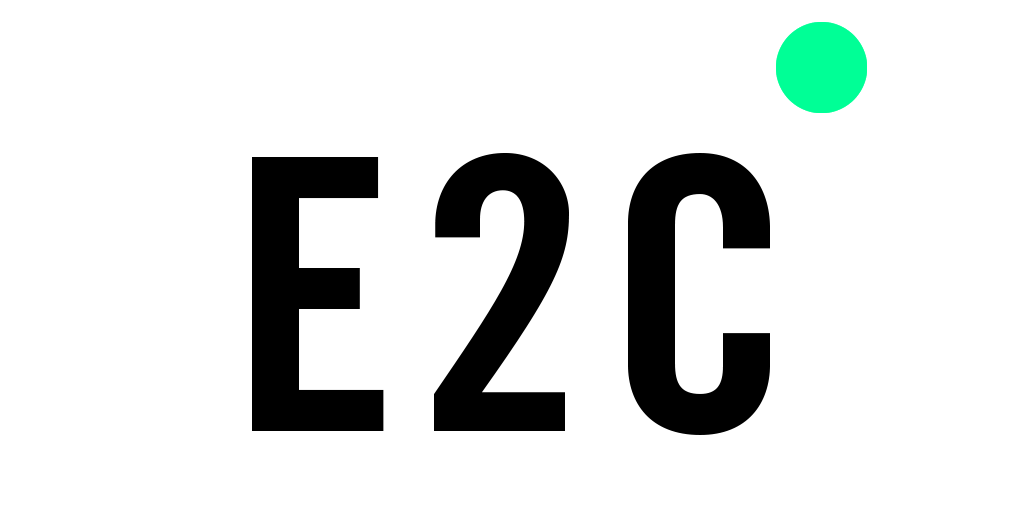In the main window, you will now see various actions that can help you create an animation.
At the top of the screen you will find the memory button as well as other functions like delete elements, load templates etc (1).
Element categories can be found in the lower bar (2) and on the right the available variants of these elements (playing field, players, bars, goals, etc.) are displayed (3).
On the bottom right, you'll also find buttons for zooming, routes, and grids that can help you create the animation. In addition, you can enter a text there to be displayed in this scene (4).
How do I create an animation
Once you have decided which elements you want to use for the animation, you can drag and drop them directly onto the animation area (image 1). The orientation and size of the element can also be manipulated using drag & drop (image 2). Now that all elements have been placed in their starting positions, click on the + symbol in the sequence control. The timeline will then jump forward for 5 seconds (image 3). Now arrange the elements to the positions they should be in after 5 seconds. Repeat this process until your animation is complete. You can always use the time slider and the play button to watch your animation. If you are satisfied, click on "Save animation" (image 4).